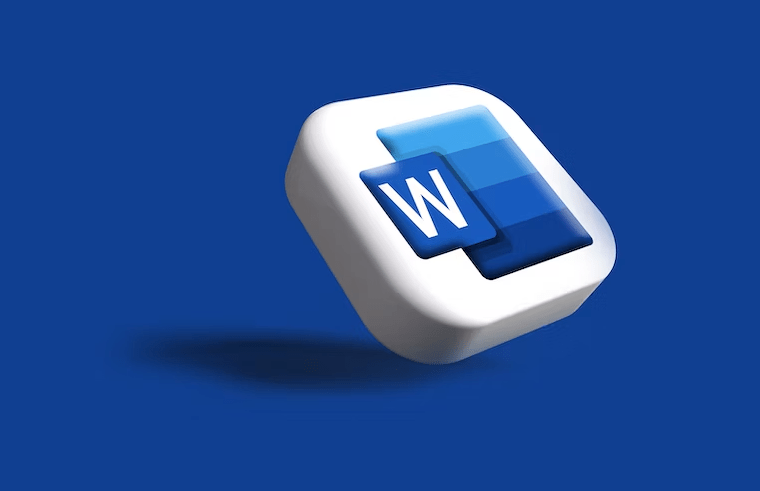
In today’s fast-paced world, efficiency is key, especially when it comes to tasks like word processing. Did you know that using keyboard shortcuts in Microsoft Word can significantly enhance your workflow? Whether you’re a writer, a student, or a professional, mastering these shortcuts can save you valuable time and effort.
Why Keyboard Shortcuts Matter
Keyboard shortcuts are particularly beneficial for individuals with mobility or vision impairments. Instead of relying solely on a mouse or touchscreen, keyboard shortcuts provide a faster and more accessible way to navigate through Word documents. Plus, they’re convenient for everyone who wants to streamline their work process.
Mastering Word Shortcuts
Let’s delve into some of the most useful keyboard shortcuts in Microsoft Word. Remember, these shortcuts are based on the US keyboard layout, so they might differ slightly for other layouts.
Frequently Used Shortcuts
- Open a document: Ctrl+O
- Create a new document: Ctrl+N
- Save the document: Ctrl+S
- Close the document: Ctrl+W
- Cut selected content: Ctrl+X
- Copy selected content: Ctrl+C
- Paste contents of the Clipboard: Ctrl+V
- Select all document content: Ctrl+A
- Apply bold formatting to text: Ctrl+B
- Apply italic formatting to text: Ctrl+I
- Apply underline formatting to text: Ctrl+U
- Decrease font size by 1 point: Ctrl+Left bracket ([)
- Increase font size by 1 point: Ctrl+Right bracket (])
- Center the text: Ctrl+E
- Align the text to the left: Ctrl+L
- Align the text to the right: Ctrl+R
- Cancel a command: Esc
- Undo the previous action: Ctrl+Z
- Redo the previous action: Ctrl+Y
Ribbon Keyboard Shortcuts
Navigating Word’s ribbon area can also be expedited with keyboard shortcuts. Here are some handy ones:
- Move to the Tell Me or Search field: Alt+Q
- Open the Home tab: Alt+H
- Open the Insert tab: Alt+N
- Open the Design tab: Alt+G
- Open the Layout tab: Alt+P
- Open the References tab: Alt+S
- Open the Mailings tab: Alt+M
- Open the Review tab: Alt+R
- Open the View tab: Alt+W
Navigate the Document
Effortlessly move around your document with these shortcuts:
- Move the cursor one word to the left: Ctrl+Left arrow key
- Move the cursor one word to the right: Ctrl+Right arrow key
- Move the cursor up by one paragraph: Ctrl+Up arrow key
- Move the cursor down by one paragraph: Ctrl+Down arrow key
- Move the cursor to the end of the current line: End
- Move the cursor to the beginning the current line: Home
- Move the cursor to the top of the screen: Ctrl+Alt+Page up
- Move the cursor to the bottom of the screen: Ctrl+Alt+Page down
Preview and Print Documents
Printing and previewing become simpler with these shortcuts:
- Print the document: Ctrl+P
- Switch to print preview: Ctrl+Alt+I
Select Text and Graphics
Efficiently select text and graphics using these shortcuts:
- Select text: Shift+Arrow keys
- Select from the current position to the beginning of the current line: Shift+Home
- Select from the current position to the end of the current line: Shift+End
- Select all document content: Ctrl+A
Conclusion
By incorporating these keyboard shortcuts into your Word workflow, you’ll be amazed at how much time you can save and how smoothly you can navigate through your documents. Practice using them regularly, and soon they’ll become second nature, boosting your productivity to new heights. So, why wait? Start mastering these shortcuts today and revolutionize the way you work in Microsoft Word!
FAQs (Frequently Asked Questions)
How do I select an entire document using shortcuts? To select the entire document, press Ctrl + A.
Can I customize existing shortcuts in Microsoft Word? Yes, you can customize existing shortcuts or create new ones to suit your preferences and workflow.
Is it possible to undo multiple actions in Word? Yes, you can undo multiple actions by pressing Ctrl + Z repeatedly.
What should I do if a shortcut doesn’t work in my version of Word? If a shortcut doesn’t work, check your version of Word and ensure that there are no conflicts with other programs or custom shortcuts.
Are shortcuts available in other Microsoft Office applications? Yes, many shortcuts are universal across Microsoft Office applications, providing consistency and efficiency across the suite.


