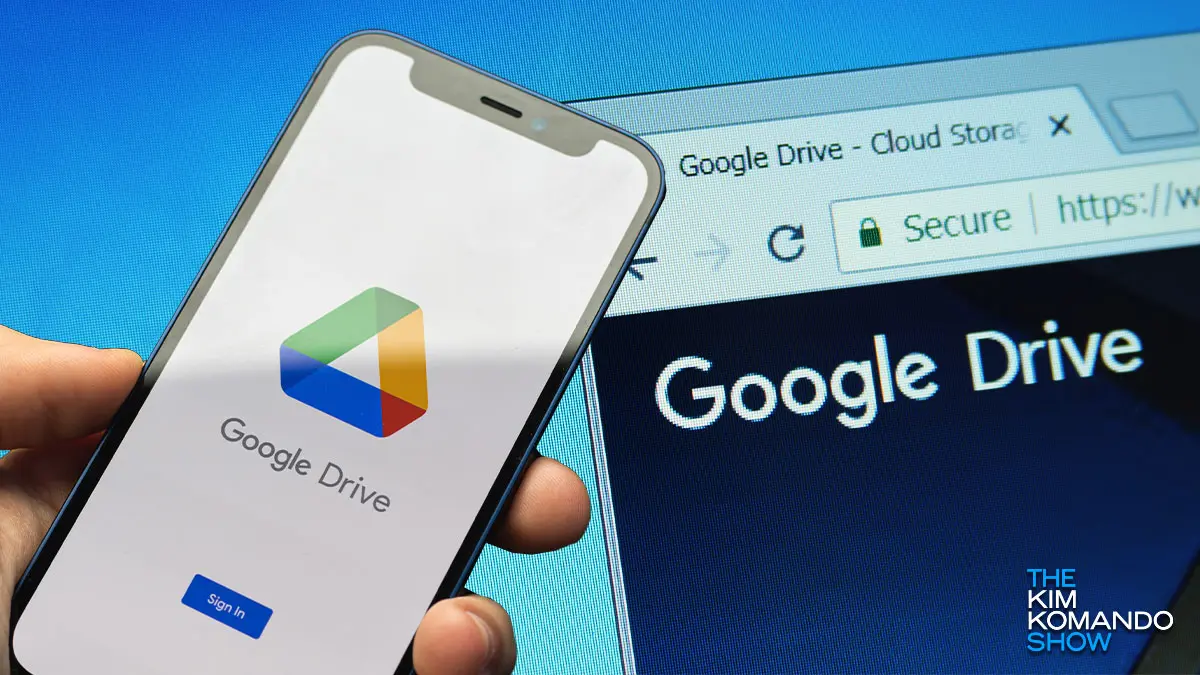
Last week, a glitch led to the mysterious vanishing of files from your desktop drive, causing frustration among users. However, fear not; Google has a comprehensive solution in place to recover your files successfully. In this guide, we’ll walk you through the step-by-step process, ensuring you can restore your files efficiently.
Unveiling the Recovery Process
Download the Latest Google Drive Version
To initiate the recovery process, start by downloading and opening the latest version of Google Drive for Windows or macOS. Google has streamlined the recovery tool within this version to alleviate the desktop file loss issue.
Accessing the Recovery Tool
Once the latest version is installed, locate the Drive icon in the menu bar or system tray. Press and hold the Shift key, click Settings, and then select “Recover from backups.” Following these steps, a notice will appear, signaling the commencement of the recovery process. Google will neatly organize all recovered files into a newly created folder named “Google Drive recovery” upon completion.
Assessing the Impact and Scope
While the “file loss” issue affected fewer users than initially estimated, some reported significant data loss dating back to May. Notably, the desktop version 84 bore the brunt of the problem, according to primary reports.
Troubleshooting Tips and Feedback Submission
Reporting Issues
Encountering problems during the recovery process? Google advises users to submit feedback through the Drive for desktop app, using the designated hashtag #DFD84. Ensure you check the box to “include all diagnostic logs” for a more comprehensive assessment.
Exploring Alternative Solutions
The path to recovering missing files might not be foolproof and could necessitate local storage. If the initial solution proves ineffective, Google provides an outlined “command line interface” on its support page. This interface offers additional troubleshooting options to address diverse issues.
Additional Recovery Measures
Permanent Deletion Recovery
Google extends its support beyond accidental file loss, providing methods to recover permanently deleted or missing information. Explore these options to retrieve crucial data.
Google’s Advanced Strategies
In the quest to ensure a seamless user experience, Google continues to refine and enhance its file recovery processes. Let’s delve deeper into advanced strategies and additional insights to optimize your file recovery journey.
Fine-Tuning Recovery Efforts
Version Compatibility
Ensuring you have the latest version of Google Drive is crucial. Regularly update the application to benefit from the latest bug fixes and improvements. Google frequently releases updates to enhance the recovery tool’s efficiency, addressing potential issues that users may encounter.
Real-Time Monitoring
Stay informed about your system’s performance by utilizing real-time monitoring tools. These tools can provide valuable insights into potential issues before they escalate. By proactively identifying and addressing concerns, users can minimize the risk of file loss and streamline the recovery process.
Strengthening Security Measures
Backup Protocols
Consider implementing a robust backup strategy to safeguard your files against unforeseen events. While Google Drive offers recovery options, an additional layer of protection through regular backups ensures a safety net for your critical data. Explore third-party backup solutions for comprehensive file protection.
Two-Factor Authentication
Enhance the security of your Google account by enabling two-factor authentication. This additional layer of verification adds an extra barrier against unauthorized access. By fortifying your account security, you contribute to the overall protection of your files and sensitive information.
Future-Proofing Your Files
Cloud Storage Best Practices
Explore best practices for utilizing cloud storage effectively. Organize your files into folders, leverage naming conventions, and optimize storage settings. Adhering to these practices not only improves file accessibility but also simplifies the recovery process in case of any unforeseen incidents.
Regular System Checkups
Conduct regular system checkups to identify and address potential issues before they impact your files. Implementing routine maintenance tasks, such as disk cleanup and system scans, contributes to the overall health and performance of your device.
Conclusion: Empowering Users Through Knowledge
In conclusion, Google’s commitment to resolving file loss issues goes hand in hand with empowering users through knowledge. By staying proactive, keeping systems up to date, and implementing robust security measures, users can navigate the digital landscape with confidence.
As technology evolves, Google remains at the forefront, consistently refining its tools and providing comprehensive solutions. Embrace these advanced strategies to not only recover lost files but also fortify your digital workspace against future challenges. Remember, knowledge is key to a resilient and secure digital experience.


